New iPhone features
John Gruber remarked on the lack of a clipboard on the iPhone and I found myself missing that feature this afternoon. Steven Johnson suggested a double-click of the Home button as a shortcut to the phone favorites screen to shorten initiation times for frequent calls. Both of these observations beg the question: how are new capabilities going to get added to the iPhone? A bunch of you are either interaction/interface designers or otherwise clever folks…how would you add a feature like a clipboard to the iPhone?
Here’s where interaction on the iPhone stands right now. Pressing, holding, flipping physical buttons (home, power, silent, volume). Tapping buttons on the screen to active them. Tapping the screen to zoom in/out. Tap the screen with two fingers to zoom with Google Maps. Pinch and expand on screen to zoom in/out. Swipe screen to scroll up/down and side to side. Swipe screen to flip album covers in iPod mode. Touch and hold screen to bring up magnifying loupe and drag to move cursor. Flip unit to reorient screen from portrait to landscape and vice versa. Swipe message to delete. Swipe screen to unlock. There are probably more that I’m forgetting.
How do you add to that while keeping the interface intuitive, uncluttered (both the physical device and onscreen), and usable? Add a button to the device? Add buttons onscreen…a menu button perhaps? Double and triple pressing of physical buttons? New touchscreen gestures? Physical gestures like shaking the entire phone to left or right? Voice activated features? A combination of some/all of those?




Reader comments
Justin MJul 01, 2007 at 10:31PM
For cut, copy, paste, select all, and deleting selected text.
A two finger press-and-hold on a text field (two fingers right next to each other, like the beginning of a pinch zoom in gesture) should bring up the magnify loupe, dragging (with one or both fingers, once the loupe has appeared) should select text, and upon release a context menu should appear with Cut, Copy, Paste, Delete.
A two finger press-and-hold released without selecting any text should bring up another context menu for Paste and Select All.
Eric StollerJul 01, 2007 at 10:41PM
The iPhone will need to get voice activated dialing before I will even consider purchasing it. I think Apple may need to add at least one maybe two more buttons so that folks can assign hotkeys.
Jason FriedJul 01, 2007 at 10:41PM
How about trails?
Eric AllamJul 01, 2007 at 10:47PM
Double tap on text and hold the second tap down, then drag the finger over the text you want to select. Let go when done selecting.
After the text is selected, you "grab" it by holding your finger on the selected text, and a bottom menue comes up where you can drag the text onto and drop them on the different functions "copy" and "cut" and "delete".
To paste, when your in a text field, you just double click in the text field and it pastes the thats in the clipboard. Simple as that.
Eric StollerJul 01, 2007 at 10:54PM
For the "no look dialer," trails might work if there was some sort of audio prompt to either accept (dial) or cancel (try again).
LaurieJul 01, 2007 at 10:56PM
Double-tapping in a text field should select one word; triple-tapping should select the entire field (like in the copy of Firefox I'm using right now).
Selecting arbitrary text is trickier: perhaps tap and hold to bring up the magnifier as works right now; then engage a second finger to indicate you've started selecting. Drag until you've got all the text and release the second finger to finish.
After the operation is complete, tap-and-hold should pop up a context menu for clipboard functions in both cases -- just like context menus used to work when Apple was all hot for one-button mice.
MarcusJul 01, 2007 at 11:13PM
There's already a few muddy gestures between apps but, with text alone, the most obvious to me would mirror what I can already do with a mouse: double tap to select a word and again to select the line. Hold and drag to expand. Release, touch and drag to move.
I'm not sure if a full clipboard is really that necessary, but I suppose it could be implemented simply as an active corner to fling things at. A side-scrolling panel could appear at the bottom listing each of the possible destinations to tap.
I actually think keeping the number of apps to a minimum is a good idea, and repurposing the mail client for as many actions as possible is better than, say, adding a completely separate Yojimbo-esque app.
All that said, I neither own nor have seen an iPhone in the wild. Yet. *grumble*
Sean SJul 01, 2007 at 11:14PM
Glad Jason already mentioned the trails idea. I think that has tons of potential.
Also, a double-figure tap could bring up a "ribbon"-like menu consisting of, among other textual tools, a highlighter. Once the highlighter is selected, a tap-and-drag would highlight instead of move the I-beam and show the loupe.
frozendevilJul 01, 2007 at 11:20PM
Well, for one, trails.
For more finicky things like cut/copy/paste I think it comes down to being more aware of context. For highlighting text, drag two fingers over the area you want selected—this has been suggested a few times elsewhere; but then instead of just leaving it or being intrusive and asking what the person wants to do, the highlighted text is automatically copied to the clipboard. I mean, what else is the user going to do with it? No one is going to be writing a book on the iPhone, so moving blocks of text around isn't really necessary.
To paste, move the cursor to the desired location with the magnifying glass, the press down with another finger (so you start with one finger on the phone, and end with two). I feel like that's pretty intuitive.
John GruberJul 01, 2007 at 11:32PM
The problem I see with "trails" is that single-finger dragging already means scroll. Maybe trails-like gestures could be applied with two-finger drags, though.
Two-finger tap, hold down, then drag (with the magnifier) is the best idea I've seen for allowing for text selection ranges.
WedgeJul 01, 2007 at 11:36PM
off topic, but here are some protips on how to use a certain term of logic: http://begthequestion.info
RyanJul 01, 2007 at 11:44PM
Why not just pinch.
Spread your fingers to cover the text, either at each end of the line/segment then pinch them together. Everything in the range is selected into the clipboard
tap to cut
tap to paste
RyanJul 01, 2007 at 11:46PM
Tap and hold to drag around the same text area
Perhaps tap to copy, and double tap to cut
Justin BellJul 01, 2007 at 11:48PM
Dragging from the top-left to past the bottom-right sounds like a good way to access a normal menus for all the little things that are needed but don't deserve to clutter up the main GUI.
And as people have mentioned, the magnifier looks like it could have many uses.
jkottkeJul 01, 2007 at 11:48PM
You can't just pinch/expand...that already zooms in/out.
Simon ClementJul 01, 2007 at 11:49PM
With iPhone running OSX does this mean that Inkwell
http://www.apple.com/macosx/features/inkwell/
and it's suite of gestures are available?
Mike D.Jul 01, 2007 at 11:57PM
Text selection should occur via fingernail-drag. A precise movement is necessary and in the absence of a stylus, the cuticle is the best option.
DennisJul 01, 2007 at 11:57PM
For speed dialing (not mentioned yet, but really bugging me), tap and drag on the phone button on the home screen. Speed dial numbers spring up a la Stacks in Leopard. Lift finger up to dial, drag off the list to cancel the action.
Raymond BriglebJul 02, 2007 at 12:19AM
How about you hold down the Home button while making a gesture on the screen, just like in Motion or Inkwell. For operations like copy, paste, speed dial, etc.
Bill BessetteJul 02, 2007 at 12:21AM
It's the magnifying glass.
Put another, smaller circle at "2 o'clock" with a small scissors icon in it.
The user targets the starting point with the loupe, then clicks the scissors.
If you imagine using your right index finger to move the loupe, your middle finger would be the one to enact the scissors icon. Click once to start and once to stop the selection.
Then target the field for pasting, and the scissors becomes a stamp or something.
You could make the position of the action icon (11 o'clock or 2 o'clock) configurable to assuage the tender sensibilities of lefties.
Dan PetersonJul 02, 2007 at 12:24AM
I'd just say do the finger-down loupe view thing to place the cursor, then put down a second finger right next to it to start selecting ... double tapping and dragging or whatever w/ two fingers or anything similar will lead to a lot of misplaced selections but if you can use the loupe to first place the cursor as it works now then set a second finger (without letting go of the first or getting rid of the loupe) to begin the selection there's no way to grab from the wrong spot.
From there just have buttons appear along the top of the screen (or maybe just above the selected text) for copy and delete and a paste button appear when you place the cursor somewhere else. Dead simple.
MarcJul 02, 2007 at 12:32AM
1) Click and hold on text to engage magnifier
2) Hold down "Home" button while dragging magnifier to select words, sentences, etc.
3) Lifting finger freezes the selected area and pops up ribbon across bottom of screen with cut/copy/paste options.
Ribbon remains in view even so you may select another point in the text, highlight other text to replace or switch to another app to initiate paste.
"Clipboard" content remain active until you dismiss ribbon with tap on "Done" button, though the ribbon may minimize itself, or hide after a set period.
Bill BessetteJul 02, 2007 at 12:34AM
This is what I'm thinking about right here.
Gene CowanJul 02, 2007 at 12:47AM
I like the way Newton did it way back in the early 90s.
Double tap, and hold down the second tap. Drag your finger over the text to be copied, then lift your finger. Now, drag the selected text to the edge of the screen, where it "sticks".
Navigate to where you want to drop the text, and drag it from the edge of the screen where it was stuck to drop it where you want it.
Kendall Helmstetter GelnerJul 02, 2007 at 1:06AM
I like the "scissors" idea, I think you need some kind of physical point attached to, and travelling with, the circle to make clear you mean to start selecting text instead of de-pinching to zoom out.
For paste, I think there should be a target scissors circle attached to the magnifier (above and to the right, reversable for the left handed) to activate cut as normal, but then when pasteable content is present an additional attached circle appears below that you can press to paste the text.
It has to be something initiated while the magnifier is active, because if you indicate before then you want to paste it would be hard to select the proper starting point.
Also after cutting, if you start typing while text is selected, it should replace the selected area.
John StockardJul 02, 2007 at 1:07AM
A friend of mine, Dennis Alaniz, has a relatively straightforward solution for speed dialing:
1 - Press & Hold the Phone button (assuming it's visible) which would invoke a popup menu similar to what happens when a Stack is clicked in Leopard.
2 - The popup menu would contain your favorites (assigned in Address Book). It could also be complete with thumbnail photos from AB.
3 - Select the desired number and BOOM!
As for the Cut/Copy/Paste dilemma, why not have something similar to a contextual menu? Assuming the clipboard concept exists in the iPhone version of OS X, the following is a fairly obvious solution in my mind:
1 - Select text by tapping (to place the insertion point at the beginning of the desired text block) and dragging to the end.
2 - Tap & Hold on the selected text invoking a contextual menu containing Cut, Copy and Paste commands (Paste would only be available if something is currently on the clipboard)
3 - Select the desired command.
4 - Pick a new insertion point by tapping.
5 - Tap & Hold, invoking the contextual menu.
6 - Choose Paste command.
Note: 5 & 6 could potentially be replaced with a double-tap.
DennisJul 02, 2007 at 1:56AM
Thanks for the vote of confidence, John, but I clearly beat you to it. And somewhat more succinctly to boot!
Kendall Helmstetter GelnerJul 02, 2007 at 1:58AM
I don't think you can just overload dragging as is to select text, because that right now is what allows for finer cursor positioning than can otherwise be done with a single click. It would be really annoying if dragging always selected text.
For quick calls, perhaps some region of the top bar could bring you directly to your favorites list - currently while web browsing that brings you to the top of a web page, and I would hate to loose that. So perhaps clicking on the phone signal strength would be the key to bringing up the favorites.
Kendall Helmstetter GelnerJul 02, 2007 at 2:03AM
Another action that perhaps could bring up the favorites dialer, would be to simply hold the phone up to your face - when you brought it down the favorites would appear. That would also make it easy to attach voice triggers to your favorites to simply speak a key word after you brought the phone to your face to dial. Then you could also simulate said action by covering the ligh sensor, though it would be annoying if that were to trigger accidentally (but then I've not accidentally blanked the screen that way much so it seems unlikley).
Kendall Helmstetter GelnerJul 02, 2007 at 2:08AM
A side and less likely prospect - perhaps the home button is really a four-way joypad-style rocker switch that Apple will unleash with functionality later on. :-)
LKMJul 02, 2007 at 2:13AM
Gene Cowan has it right. To copy and paste, no ribbons, buttons or context menus are needed. Just make like the Newton and drag out of here. Selecting text, however, is more important. Just double-tap-drag using the loupe may not work, because you will probably often not hit the precise point you wanted the drag to start...
Fairly, dude, this discussion is for our own amusement, not because we think we're better than Apple.
Andrew BurkeJul 02, 2007 at 2:21AM
Press and hold the Home button. Tap and hold on the screen and a magnifier appears above your finger, highlighting whole individual words as you pass over them. Release to select the first word. The selection flashes -- implying that it's waiting for you to now select the last word.
If you release the Home button now a copy of the word flies to the nearest screen edge, implying that this is a copy.
If you select a second word before releasing the Home button, everything between the two words is selected, and does the same fly to the edge trick, unless the text is not read-only, in which case a dialog pops up asking whether to copy or cut.
If the destination is read only then dragging the copied text onto it causes a "poof" and spring back to the edge; dragging into an editible field causes the magnifier to appear to insert the text.
To discard the clipping without pasting it -- either tap and hold for a dialog, or flick it wawy from the edge.
unityJul 02, 2007 at 2:31AM
My suggestion would be to use a double-tap with a two-finger drag to select the text which is automatically copied to the clipboard. Then to paste, one would hold down two fingers and double-tap the second finger.
Roger WongJul 02, 2007 at 2:35AM
I agree with the first poster: two-finger tap to bring up a contextual menu. And I also think that double-tapping on a word wouldn't work very well because that would make it harder to zoom in on part of a web page.
Dave-OJul 02, 2007 at 2:36AM
I agree with Dan Peterson. In fact, I thought that would be how selection worked when I say the loup in the keyboard video. Most other suggestions fail to account for how hard it is to precisely place the cursor (why do you think the loup exists?). You need the loup to place the cursor to begin selection. Copy/cut/paste are less clear to me, although I have used interfaces with implicit cut/copy. That is selection implies copy, deletion implies cut. Now all you need is paste. Ideally it involves the keyboard. Maybe a button on the numerical/punctuation keyboard?
Overloading home is a terrible idea. If you haven't already noticed, the home button, while prominent, is placed out of the way. The last thing users want is to accidentally hit it in the middle of something. That placement makes many uses described above (hold down the home button to invoke a trails pseudo-mode?) awkward at best.
Apparently people want faster access to favorites. Seems to me that selecting the phone app should take you to your favorites (what else is the point?). If the person you want isn't on that screen, you press one more button. That shouldn't be too much trouble for someone you don't call all that often (else they'd be in your favorites).
Phillip PlatzJul 02, 2007 at 2:40AM
For selecting text:
In small fields like an address bar, the double tapping to get one word and triple tapping to select the whole bar is entirely appropriate.
When zoomed in on a page, similar double tapping for a word, triple tapping for a paragraph like in Safari would be nice.
For selecting words in a webpage to copy, etc:
Bring up the current cursor zoom bubble. Once you find the part of the text you want to select, tap the screen with a second finger. This invokes selecting. When you're done selecting text, stop dragging. The iPhone will notice a pause of predetermined length and stop the selection process.
Whenever text is selected, the iPhone will bring up one of its beautiful bubble-type menus with the options...
"Delete"
"Copy"
"Cut"
When you're typing in a text field, simply tapping with both fingers will bring up a similar bubble menu that says "Paste," but only when there is stuff in the clipboard.
Trails seems like an excellent idea, but I agree with Mr. Gruber. (In fact, I had the same problem in mind before I read his post.)
As for the phone feature, a home menu double tap is something I agree with.
But I think one of the larger points of Kottke's post was to explore even more options available for shortcuts. Any other ideas at all? I'm curious to see what you all come up with.
Kendall Helmstetter GelnerJul 02, 2007 at 2:51AM
Another thougt, how about sliding across the top signal/status bar just as you would to unlock the phone at the bottom, to bring up the dialing favorites? Then it's hard to trigger by accident.
On quick Home access, perhaps there could be a target at the end of the unlock slider, with three zones to finish at - the default would be to resume the last thing you were looking at, but you could have a customized application page from the iPhone set as the top and bottom destinations (just above and below the slider), to veer off into at the last moment.
Related to this, does anyone know where a Feedback form for Apple might be? I'd like to report a few items and also make suggestions like these to Apple more directly - I'm waiting for the iPhone to appear here:
http://www.apple.com/feedback/
Koen van HeesJul 02, 2007 at 3:54AM
For all fans of voice activation, one little point to make. There are thousands of languages besides English. English may be the new Latin, that doesn't mean people all around the globe can speak it. Apart from that, even English speaking folks have trouble digging each others slangs. So voice activation would be a great feature, but adding it in an universal way, meaning just as accessible as the gestures are for all people with one hand and the right co-ordination skills, is not for today.
Kendall Helmstetter GelnerJul 02, 2007 at 4:12AM
That's why I say, allow the user to assign some voice command to a favorite on the dialer, and only allow it to trigger the call when you hold the phone to your face. It accounts for any language and would be very easy to use, you'd just unlock the phone, hold it to your face and give your voice key to sped dial somone on your favorites (and only favorites, keeping the ability to recognize the voice key simple and robust).
James HeadJul 02, 2007 at 4:21AM
uʍop ǝpısdn podı ǝɥʇ uɹnʇ
Joachim BengtssonJul 02, 2007 at 4:22AM
I say, Newton! The thing's basically a Newton reborn anyway.
The Newton way. Hold the finger down a little while to start making a selection shape. With the selection, drag and drop it to the edge of the screen to place it 'on hold' for dropping it somewhere else (effectively a clipboard!). Switch apps, grab the proxy icon on the edge where you left it, and drop it in a text field.
lonelysandwichJul 02, 2007 at 4:24AM
i'm pretty sure the few people that had the same idea about using the combination of the magnifying glass (btw, how great is it that the overlay actually simulates optical distortion) and a second finger tap to initiate the highlight function.
a second placement of the magnifying glass at a point either before or after the first point, combined with another second finger tap would initiate the pop-up overlay allowing the selection of cut, copy, or clear.
switch environments by either switching apps or dropping a magnifier into a new point of insertion, then another second finger tap. this could trigger a pop-up with the last few selections added to the clipboard (with a few lines of preview each) and the final touch of the selected item in the clipboard would drop it where the insertion point was created.
voila. aren't we geniuses. this could also be used for images.
i'm sure this is alread implemented in prototype at Infinite Loop. Apple, in its wisdom, knows that we must learn to crawl before we learn to cut/copy/paste. Apple went to Montessori.
LKMJul 02, 2007 at 4:44AM
Joachim Bengtsson: Hm... tap and hold until the loupe apears. Move to the start. Stop moving for a second, and the selection starts. Move to the end of the selection, release, done. Copy and paste the Newton way.
MarkJul 02, 2007 at 5:12AM
Why not turn this on it's head. In any editable text field, if you tap&hold and tap (left and hold and then tap right, akin to Apple&Space) in the content area, a bubble? opens called "Recently" this could have subcategories, or just the last safari url, last number called, last unknown word typed etc etc.
JRCJul 02, 2007 at 5:13AM
In fact the trackpad of MacBooks allows for copying and pasting with just gestures.
To select text: tap twice, holding down the second tap (this starts a "drag lock") and then move the finger along the text. Tap again to mark the end of the selection (this is a drag release).
To copy: tap the selected text with two fingers: a pop up menu comes with copy and an option (but not cut).
To paste: tap on the destination to set the cursor. Tap again with two fingers, the pop up menu comes again with paste.
This works if you have the following checked in the trackpad gestures preferences: [√] clicking [√] Dragging [√]Drag lock [√]Tap trackpad using two fingers for secondary click
It works nicely once you get used but it takes time to get used specially the drag lock - drag release stuff. I have seen people getting really confused when using my computer because they start selecting things unexpectedly. I think Apple will not implement something that will produce confusion in the casual usage. In the Mac this requires the above options to be selected, and they are off by default.
PatrickJul 02, 2007 at 6:54AM
Morse code of course! You'd have to tap in 'I would like to copy this text, please.'
Or touching the display with your tongue!
JerJul 02, 2007 at 7:06AM
The main difference between the iphone and your macbook is that there isn't a persistent cursor.
I think extending from the current cursor metaphor (tap and hold opens loupe, starts cursor placement) is required, since you need that foundation to begin the action. In other words, double clicking to start selection or whatever other method is completely useless until you have your cursor at the starting point. Otherwise it would be like starting a selection with your eyes closed and hoping for the best.
1. use existing method to place "cursor"
2. tap a second finger anywhere
3. loupe toggles to become a selection loop
a. buttons appear on-screen for cut, copy, paste
b. cut/copy are dimmed until a selection made
c. paste dimmed unless something in buffer
(if buffer has content paste can be used immediately)
4. drag forward/backward to make selection
5. can release at this point and selection remains highlighted, buttons visible
6. touching selection turns cursor into drag 'n' drop loupe
7. cut, copy are un-dimmed and enabled, tapping performs action and returns to normal mode (no selection, buttons gone)
8. tap elsewhere to cancel selection
MartinJul 02, 2007 at 7:36AM
Forget all this talk about cut and paste (sounds like work). How about games on this that use tilting? The iPhone has the accelerometer already. Now we need some 70s style get the metal ball into the centre of the maze avoiding the grooves.
Somehow it all reminds me of the Etch-a-Sketch.
SamuelJul 02, 2007 at 9:37AM
I suggest shrinking the Return and 123 buttons on the keyboard down to the same size as the Shift and Backspace keys, and adding a Copy button on the left and a Paste button on the right of the Space bar. They'd need to be icons, as text wouldn't fit in such small buttons. Something like this perhaps. If there was no copied data, the Return key would display as normal.
I don't like the idea of using the Home button for anything besides going Home. No need to over-complicate an intentionally simple function.
TjLJul 02, 2007 at 10:02AM
The iPhone will have two buttons roughly the same time Mac laptops get two buttons, i.e. the day after the NHL finals are played in Hades.
ErickJul 02, 2007 at 10:19AM
On my Mac, I can highlight text and drag it off to the desktop to be its own note.
I think it would be easy to have one finger on the screen stationary and wipe over text with the other to select it. Then with the selecting finger on top of the selected text, swipe it to the side. So, no cut, but definitely copy and repeat the one stationary finger, swipe maneuver to paste.
judson Jul 02, 2007 at 10:26AM
sot:
I could see laptop and standard keyboards as gesture surfaces using the iPhones ui.
not tablet or touch screen, but a seperate 'gesture pad'
Mister Snitch!Jul 02, 2007 at 10:43AM
I'm surprised there aren't more calls for voice-activated features. Yes, there are languages besides English, but so what? Roll out lagnuage options as they are perfected. You DEFINITELY want voice-activated dialing: "Call" brings it to bear, and if you say "call Margie" and there are 3 Margies, you get the list.
Once Apple gets any voice-dialing issues out of the way (dealing with spoken words NOT meant to activate phone features may be tricky, but probably not insurmountable... it only works when the phone is near your face, it does not work when you're on a call, or when iTunes is playing...), it goes on to other commands (cut, copy, paste, and commands for bringing up various functions... "notes" "calendar", etc.).
What I personally want is voice dictation. To hell with typing. Let me dictate my ideas on the fly. I'll edit them later.
Hey, Kirk got the computer to do all kinds of things via voice. People want the same relationship with the iPhone that Kirk and the gang had with their little pinned-on communications devices and tricorders.
Philip WidingJul 02, 2007 at 11:06AM
The iPhone actually does have a MENU bar: its the top area of the screen, used to display phone status. Right now, tapping there does nothing. But it could bring up a function menu, and one option would be "Select...". Once this mode is triggered, the first tap starts the selection (text or graphic) and the second ends the selection. Then a second menu pops up, with options "Cancel (default) / Copy / Cut / Delete". The next would be to move, using the standard UI options, to another application. With a selection on the Clipbaord, tapping the display line would bring up options "Paste (default) / Select / Cancel". Minimal changes to existing functions, availability in any application and complete generality.
Ryan AbramsJul 02, 2007 at 11:08AM
Here are my thoughts on how copy/paste should work.
How to Copy
------
Move the cursor into position via the loupe. Add a second finger and drag with both to the end of the selection (loupe still showing). Release both fingers. The selected text is copied to the clipboard; a small clipboard icon in the top status bar, just to the left of the battery. Successful copies are indicated by the copied item animating into the clipboard icon, using a "shrink" effect.
Selected text remains selected, and can be deleted using the backspace key in editable fields, or by typing over it. This eliminates the need for cut as a distinct option. Moving the cursor with the loupe tool deselects any selected text.
How to paste
------
If one or more things have been copied, a small clipboard icon appears in the top status bar, just to the left of the battery.
Touching that icon reveals a "clipboard" screen that looks similar to the email list. Each copied item is displayed in a list. The user simply taps an item to close the panel and paste the selected item at the current cursor position. Any items that are not eligible to be pasted are grayed out and disabled (i.e. copied photos that are not eligible for pasting into safari's url field or sms's text field, but are eligible for inclusion in a new email.)
The clipboard screen has two buttons, "clear" and "done". Clear removes all items from the clipboard (with confirmation), and Done closes the screen without pasting anything. Additionally, individual items in the clipboard are deletable via standard delete controls/gestures.
Kendall Helmstetter GelnerJul 02, 2007 at 11:25AM
You can't just add a copy button to the keyboard - as someone mentioned before, there is no persistent cursor. This is why the copy start must be activated after the magnifier is up and the cursor in place - a copy button on the keyboard would be too awkward.
Just using a second finger to drag and select text seems better, but then I think you would be obscuring too much of the screen to easily select (I could see that perhaps not being too bad though).
I agree that Apple probably already has prototypes of everything we've been talking about, and will choose something for us eventually.
Chris MarthJul 02, 2007 at 11:34AM
Others have hinted at pieces of this...
Use the loupe to place the cursor where you want to start selecting text. Click either a "Cut" "Copy" or "Paste" button on the virtual keyboard. Again, use the loupe to move the cursor. Cursor movement now selects text instead of just moving the cursor. Press "Cut" or "Paste" on the virtual keyboard again. In the case of "Cut" the selected text is removed and placed on the clipboard. In the case of "Copy" selected text is merely placed on the clipboard. Then use the loupe to place cursor where you want text to pasted and click "Paste". Obviously, this should work across applications. If these buttons won't fit on the keyboard make a contextual "Edit" keyboard much like the punctuation keyboard. No new gestures, no new buttons, no overloading current buttons. The only overloading is that the keyboard now becomes something to be used for command control and not just input.
Disclaimer: I don't own one of these things and only spent about 10 minutes with it in the store. So, I apologize if I am missing something.
Kendall Helmstetter GelnerJul 02, 2007 at 11:43AM
Philip: The top "menu" bar does actually do something already; when browsing tapping that bar brings you to the top of a web page. That's why I thought a swipe motion along that bar, left to right, would be a good additional action to jump right to the favorites call list.
Chris BassettJul 02, 2007 at 12:05PM
Don't forget "Undo" if you're going to add "cut" and "paste"
David AdamsJul 02, 2007 at 12:46PM
I have no bright ideas about cut/copy/paste, but for the favorites, how about adding one or more additional sliders to the unlock screen. Drag across the one with a phone icon to get to your favorites page. Maybe others could be customizable. It would be ugly, though, so it's probably out.
SamuelJul 02, 2007 at 1:29PM
Kendall: I think you're right for the most part, but I'm not sure the lack of a persistent cursor is a strike against persistent Copy and Paste buttons. If they are planning on adding copy/paste functionality (which, like you mentioned, they have surely already thought on,) they should probably add some sort of "draggibility." Two-finger drag to highlight, then a two-finger grab and drag to turn text (or pictures or etc) in to an "Object" of sorts. The Copy button could even expand when an Object is being dragged, for easier landing.
Chris: There is no need for Cut as far as I see it, only Copy and Paste. A "cut" effect can be achieved by selecting text, hitting Copy, then hitting Backspace to remove the still-highlighted text. Hitting Backspace immediately after pasting could Undo the last action.
John HarringtonJul 02, 2007 at 2:03PM
I would like to be able to create my own "desktop shortcuts" like a shortcut to the favorites list. This would allow users to decide what they need access to the most, and make it work.
TimJul 02, 2007 at 2:14PM
I'd like to be able to toss the phone in the air, and have it order me a pizza. Flippant comment, but if the various iphone apps were scriptable as macros and there was a way to tie those scripts to the haptic sensitivity of the phone, it seems totally possible.
Adam RiceJul 02, 2007 at 2:21PM
One of the criticisms against the iPhone is that it is impossible to dial blind (much less type blind). After seeing someone demonstrating "slide" typing (instead of "tap" typing) on it, it occurred to me that something like this technique could at least enable blind dialing.
If there were a special mode where whatever spot was under your thumb was treated as the "5" spot, then a tap could serve for "5," orthogonal/diagonal slides (←↑→↓↖↗↘↙) would serve for the other digits 1-9, and perhaps a double-down (↓↓) would serve for 0. If you wanted to get really crazy, you'd then apply T9 to that for blind text entry.
Seems unlikely Apple will do this (although it could make for a useful adaptive technology). We'll have to wait until that SDK ships.
Peter of the NorseJul 02, 2007 at 2:43PM
I’m not sure how to indicate highlighting. The main problem is that it has to work when writing and when viewing a read-only page, (i.e. Safari). Please notice that there is no loupe when you’re not editing, so none of those suggestions will work. The only thing I’m sure of, words, not letters, should be selected, like MS Word. Cut and paste within an e-mail can be handled with drag and drop.
As for copy/paste, I'm going to go out on a limb and suggest something that many would consider heresy: an actual use for Notes.
There should be a “Save” button right next to the “Share” button. (Or there’s some way to make the Share button do this.) It saves the selected text as a new note. Later, the keyboard has a ”Notes” button that pastes the note into the field.
Now I don’t really think I’m going be copy/paisting that much, but I love command-shift-Y. (Or F8 when using Yojimbo) I suspect that there is so much out there that I would capture on my iPhone and later retrieve on my computer. That’s why I want a Save button.
Kendall Helmstetter GelnerJul 02, 2007 at 2:56PM
A good point about there being no cursor in read-only text - you could either offer some way to activate that ability (like the cursor mode in Acrobat reader) or some kind of button to let the user draw a rectangle around a region of text to copy, and then be able to have the contents of that rectangle go to a Note or email.
Ethan BodnarJul 02, 2007 at 3:38PM
I think the important thing to remember is that the software on the iPhone can be updated and that Apple will eventually fix some of this stuff and take all the great suggestions like the ones people have left here.
WiseWeaselJul 02, 2007 at 6:37PM
Here's the feedback I sent to Apple on this subject:
There should be some modal tools located in the upper left corner of the screen that change the context of the finger input. These would include the 'pointer' tool (pointing finger icon), which is the default which behaves like the current iPhone interaction mode, an 'info' tool (lowercase 'i' icon), which would initiate a hover action on something you point to on the screen, and display any tooltips info on the selected interface element. If you click a second time on that element when in info mode, it returns to 'pointer' mode and initiates the standard click action. If you click on a different interface element, it will display the info for that. This will also provide a workaround for mouse-hover-dependent web site interfaces in Safari. The third modal button would be a 'text' or 'selection' tool (with the classic text selection cursor icon), which can select some text, image, or other element on the screen. With this tool active, the area you click on is the start of the text selection (in the case of text being clicked on), and the next points you point to or drag your finger to extend the text selection. In the case of an image or other element being selected, the first click selects the entire object you point to. If you click on the currently-selected text or object, it changes back to 'pointer' mode, and allows you to drag your selection to the edge of the screen. You can then change to whatever window or application you want to paste it to, and drag it back from the edge of the screen to where you want to paste it. You might allow application developers to make their own modal interaction buttons and parameters.
Kendall Helmstetter GelnerJul 02, 2007 at 7:48PM
You can't have modal tools activated before you have finished adjusting the exact location of the cursor. I still think anything not directly connected to the magnifier would be difficult to activate.
WiseWeaselJul 02, 2007 at 9:11PM
I don't see why not. You just switch to the different mode when they toggle the modal tool icon, and then start the action when they select a certain location on the screen. For the 'info' mode, it just starts hovering an invisible cursor wherever you click on the screen, and leaves it there until you click or drag your finger somewhere else, or click on the same location, which goes back to 'pointer' mode and performs a standard click action. For 'selection' mode, the first click on the screen after selecting the 'selection' tool selects an object if it's an image or media object, or starts the text selection action at that location if it's a text object. Then, you just switch back to pointer mode when you 1) click on a current selection, or 2) click on the pointer mode icon.
dbooJul 02, 2007 at 11:20PM
anybody else notice that "youtube" searches on the iPhone provide different (smaller) results than when searching by way of the web and youtube.com? what's up with that?
David AdamsJul 03, 2007 at 12:29AM
Since iPhone doesn't play Flash, it can only access the videos that have been converted to H264. I believe Google has promised they will eventually get around to converting everything, but for now you'll just get a subset.
Kendall Helmstetter GelnerJul 03, 2007 at 1:29AM
The problem is that intitial starting point. When you select the seelct mode, you have to them perfectly hit where you want to start selecting - a very frustrating experience with often small text. The ability to position the curson before selection, is crucial.
WiseWeaselJul 03, 2007 at 3:09AM
I see what you're saying, but I think you could incorporate the loupe into the text selection action when you click on a text object in selection mode. I'm just weary of hiding all the important interface elements in hidden gestures, and so I prefer modal toggles tucked away in the corner. If you want to incorporate gestures like single click to position loupe, click-drag to select text in a particular direction from where you place the cursor, double-click and drag to grab the selection and drag it to the edge of the screen, then that would be nice and intuitive. The ability to hover an invisible cursor with the info mode would also be a welcome addition to the methods of interacting with the touchscreen. If we're going to get all these different modes, and if different applications will need different modes to interpret input, this would seem like a useful framework to add to the OS.
WiseWeaselJul 03, 2007 at 3:18AM
I guess the gestures would have to be single-click and drag to position the loupe and cursor, and double-click and drag to select text in the direction you drag (or double-click and then single click in various locations to extend selection), double-click to close off the selection, and then it goes back to pointer mode and you can drag your selection to the edge of the screen.
Brent Royal-GordonJul 03, 2007 at 3:37AM
Select one end of the copy area with the loupe and one finger. Put down another finger; a second loupe appears above your second finger, and the text between the two is highlighted. Each finger now controls one end of the selection, and you can move them independently. When you've selected the right text, lift both fingers. A button panel appears at the bottom with "Copy" and "Cancel" (and maybe "Cut" or "Delete").
Selecting "Copy" causes the menu bar to expand the way it does when you use another application during a call, though perhaps blue instead of green; the second line says "Tap here to paste". Go to the other application, use the loupe to find the right location, and tap the expanded menu bar. Congratulations, you've just pasted. The menu bar shrinks. (You can't paste more than once without copying again--sorry.)
This does have issues with selections in horizontally scrolling environments, though, like Safari or Photos. Hmm...
ryanJul 03, 2007 at 5:07PM
It zooms in and out on text?
Philip Flip KromerJul 04, 2007 at 1:20AM
Copy mode should be entered via a double pinch: start w/ fingers together, pinch out then in quickly. This gives you a selection around the word centered at your fingers; you can drag either end of the selection with a magnifying loupe.
To actually copy the text, flick it towards the button, where it goes into the clipboard, or do a double pinch again. (Note that the keyboard is always attached to some part of the button side of the screen.) Just as you enter symbol mode, you can get into paste mode from the keyboard. This shows a "text corral" of the last few snippets in complex object bubbles (like the ones that email addresses live inside on the To: line of an email). You can double click one to insert it at the cursor, or drag it with an insertion mark within the text you're currently composing. Hovering your finger over a snippet expands it (normally it would show "[start word ... ending]" ).
CounselJul 05, 2007 at 11:22AM
The palm OS, on the Treo 650, makes a cut and/or paste by selecting the text and holding the screen down until a menu pops up. The menu has options (cut, paste, etc...).
This system could be implemented on the iPhone easily.
Joe BlowJul 05, 2007 at 3:27PM
My vote is all of the above (well, most of it), with configuration options for things like this hidden far enough down in the Settings that mere mortals with ADD (and I don't mean the assembler mnemonic ;) will never have the attention span to get to. A smart-a$$-phone-PDA is not like a computer, in that it's even more personal, and should be able to be molded by the user to do things the ways _they_ want, not what some self-appointed, pointy-headed computer science "expert" thinks should be "the way" (I know this, because I are one ;) The only thing that needs to be rock-solid consistent for someone else to use on something like an iPhone is dialing 911 and finding ICE numbers. You _do_ have In Case of Emergency numbers in everything that contains your phone numbers/names/addresses, right? Put "ICE" in front of the names of family members, work, and others you want notified - with ICE1, ICE2, etc., to provide priority, and, if the names are long enough, your relationship before or after the name. Police, paramedics, firefighters, hospitals, etc., all check for ICE numbers in cell phones, computers, etc., if you're incapacitated.
I imagine that copy/cut/paste is one of the (too many :) things that got left on the shelf when the iPhone ship build went out the door a couple of months ago, and is also one of the reasons that Leopard developers got yanked to work on iPhone stuff (and some are probably _still_ working on for the most critical fixes for the first update, which I would make a wild-a$$ed-guess to be available around September, by the time the QA folks finish getting their meathooks on it, based on 30 years of third-party developing for Apple). I doubt whether copy/cut/paste will be in that first update if they haven't already written the code for it, though, unless there was a serious bug in existing code associated with this functionality in the beta (well, I suppose the first public release is always a beta, given that we will be getting multiple updates over time, right? :) and it had to get yanked. I would hope that copy/cut/paste is high on the list, though, and beats out stuff that the marketing types are always hot to trot out, despite the developers, and the general public, knowing full-well that the marketing-driven drivel generally doesn't add nearly as much value (if not downright reduce it) to the customer as core things like copy/cut/paste would.
If you're serious about providing feedback to Apple at a technical level (i.e., you can clearly and succinctly describe the problem and a reasonable, informed proposed solution - e.g., you've got actual GUI development experience on hand-held devices), you can post real bugs to https://bugreport.apple.com . However, you need to be registered with Apple Developer Connection (there is a free level that basically requires you to provide a valid e-mail address and other information to indicate your level of interest/expertise as an Apple software developer). There are over 5,311,382 bugs in the database across all Apple products, so you certainly won't be alone. BTW, that's around the number for my most recently-submitted bug on the iPhone concerning an annoying corner-case dialog that pops up every six minutes for certain AT&Dee-dee-dee accounts, but, provides no useful info, because all plans provide unlimited data access. It may actually be the fault in AT&Dee-dee-dee's billing system, and the iPhone is just dutifully doing what the AT&Dee-dee-dee "service" is telling it to do. When I pointed it out to AT&Dee-dee-dee, they, of course, immediately pointed the finger (I won't detail which one, since this is a family show :) at Apple, because "it's their software". Some things never change, heavy sigh.
All the Best,
Joe Blow
This thread is closed to new comments. Thanks to everyone who responded.